To use this software you will need to import your tables from WordPress/Drupal database to your Joomla! database. To do this, just simply log into your phpMyAdmin on your hosting server and open your WordPress/Drupal database:
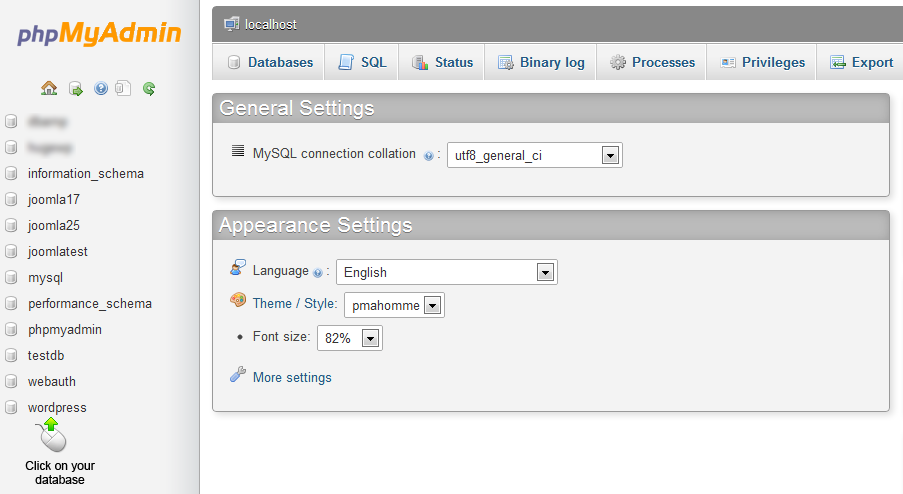
Click on the "Export" button where you will see the export options.
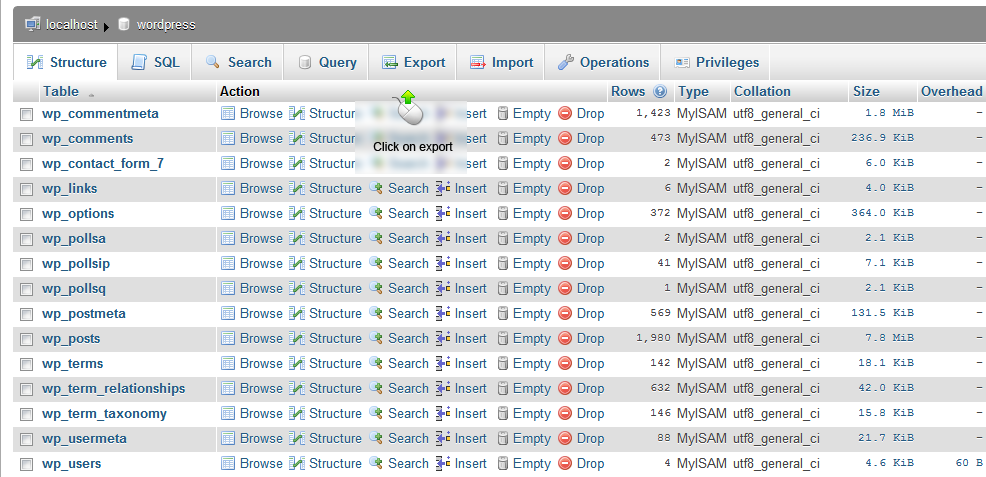
You will see something like this (depends on your phpMyAdmin template and version, but most of them are barely the same):
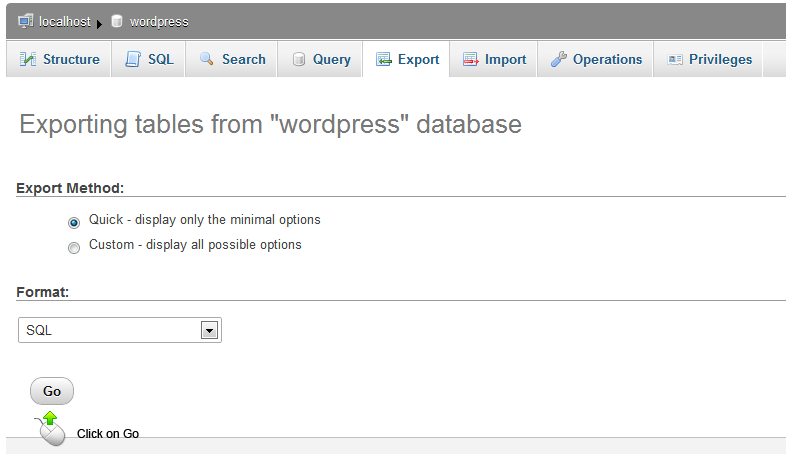
![[Important]](/media/com_docimport/admonition/important.png) | Important |
|---|---|
First open database then click "Export"! |
Here you can select specific options for exporting. We recommend to use "Quick" option. "Quick" option will export all of your tables into single SQL file.
After this, open your Joomla! database via phpMyAdmin:
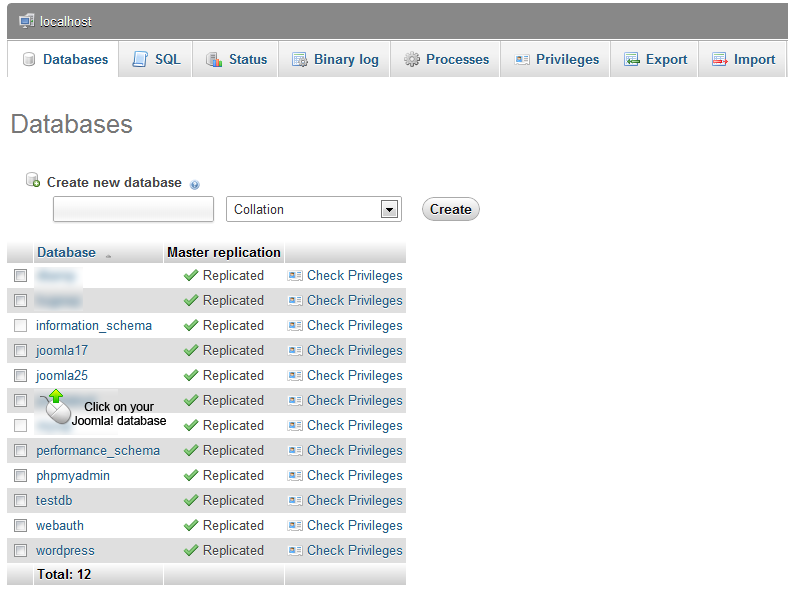
After, click on button "Import" in top menu:

Now you can see import options. Select the file you downloaded in the previous step.

When you select the file, click on the "GO" button at the bottom of the page. Now, you are all ready to go to the next step!
![[Note]](/media/com_docimport/admonition/note.png) | Note |
|---|---|
Check out your database prefix too. You will see something like this: "wp_users" for an example. Here, "wp_" is your database prefix. |
The process can be summarized in the following 4 steps:
Open your WordPress database in phpMyAdmin
Click on button "Export" -> then the "Go" button , file download should start (file will be named something like "database_name.sql")
Open your Joomla! database in phpMyAdmin
Click on button "Import" -> select downloaded file -> click on the "Go" button and while doing it, check for database prefix if you aren't sure what it is
If you have a blog with wordpress.org and you want to migrate to Joomla getting the data from wordpress.org can be a little tricky, but it is not impossible. Wordpress.org will let you export your blog in XML format. CMigrator on the other side can only work with the raw database in SQL format. That is why you need to do some tricks to transform the XML file to SQL. Let us have a look at what you need to do.
First, go to your dashboard on wordpress.org . On the right you'll see a "Tools" sections. Your screen should look like this:
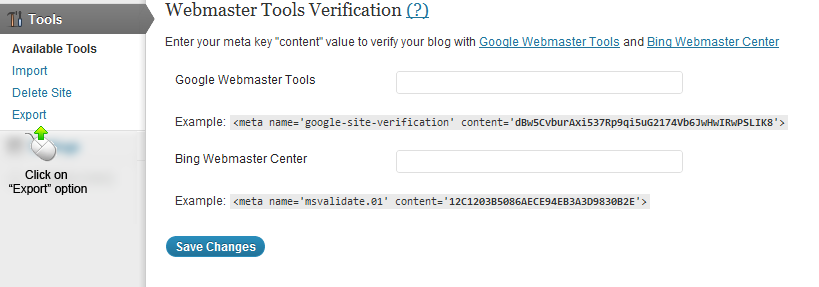
Click on the "Export" option
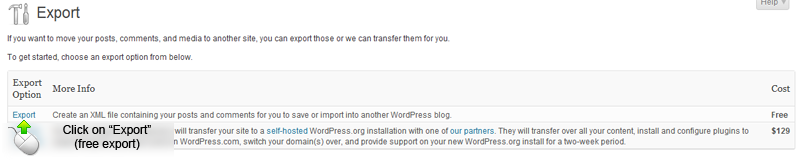
and select "All content" under "Choose what to export" option and then download the exported XML file.
After downloading the XML file from wordpress.org (it should look like your_username.wordpress.date_of_export.xml) you should make fresh install of WordPress (wordpress.com) on your localhost or use any fresh install on some server with phpMyAdmin access. We will use this installation to import the exported XML file and after that we will get the db tables from this installation.
Go to your new WordPress installation (we recommend localhost installation, more user frendly and easier). Go to "Dashboard" -> "Tools" -> "Import".
You will see something like this:

Click on "WordPress" as shown in the picture above.
![[Note]](/media/com_docimport/admonition/note.png) | Note |
|---|---|
It is possible that you don't have necessary plugin ("WordPress Importer plugin"). Download it and install it using WordPress dashboard. It is an easy 1-click installation. |
You will need to provide your Wordpress XML file:
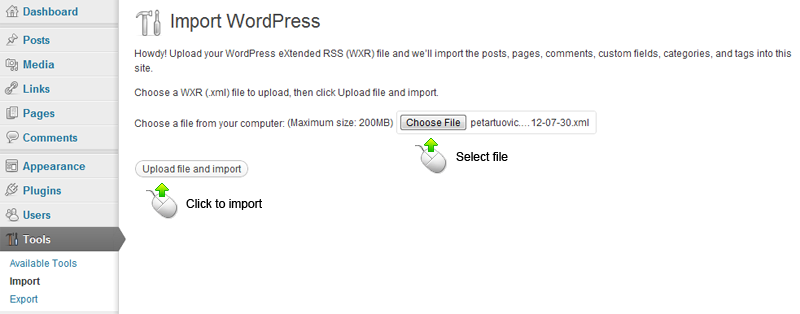
Now you will have your blog from wordpress.org imported to your local wordpress installation!
You can now follow the steps from section 3.1.1 ("Importing SQL file") for moving WordPress tables to your Joomla! database.

