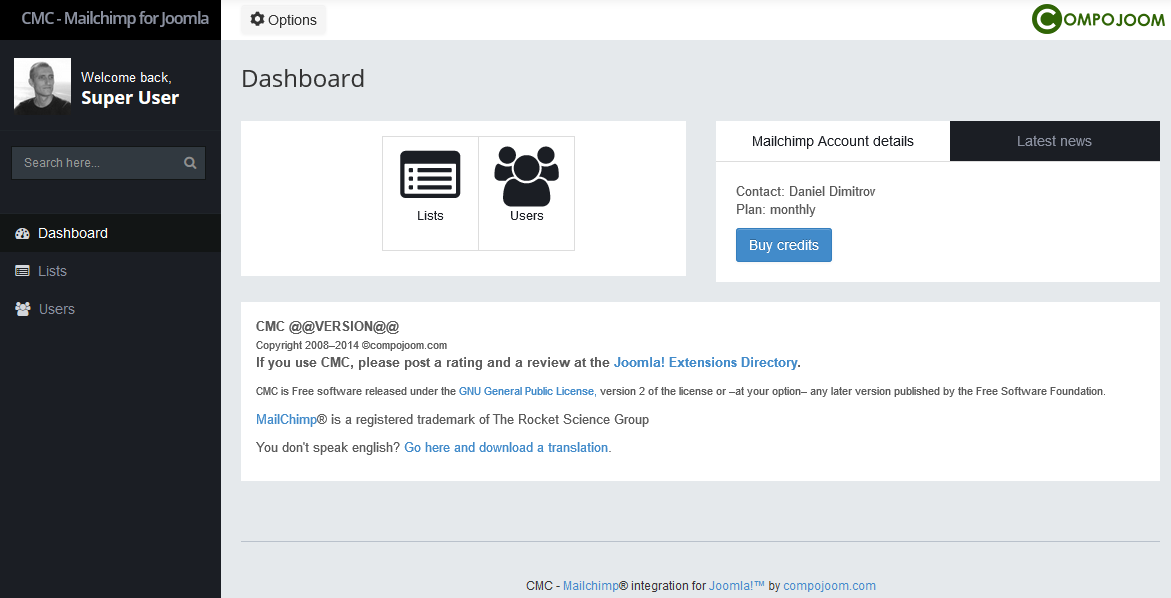Table of Contents
Congrats! It seems that you have the first step - the installation behind you! Now let us quickly sum up what you need to do after the installation. Go to the extensions dashboard -> click on Options in the top right -> provide your Mailchimp API key and enter a webhooks key. Copy the webhooks URL to your lists settings on Mailchimp! Now the component is all setup and you can run your first synchronisation (go to the list view). Once you've run the synchronisation and if everything went fine you can go ahead and publish the subscription module and let users subscribe.
This was the absolute minimum of what you need to do. If you are an advanced user the steps most probably didn't scare you. If on the other hand you didn't understand what to do let us look at each step in details.