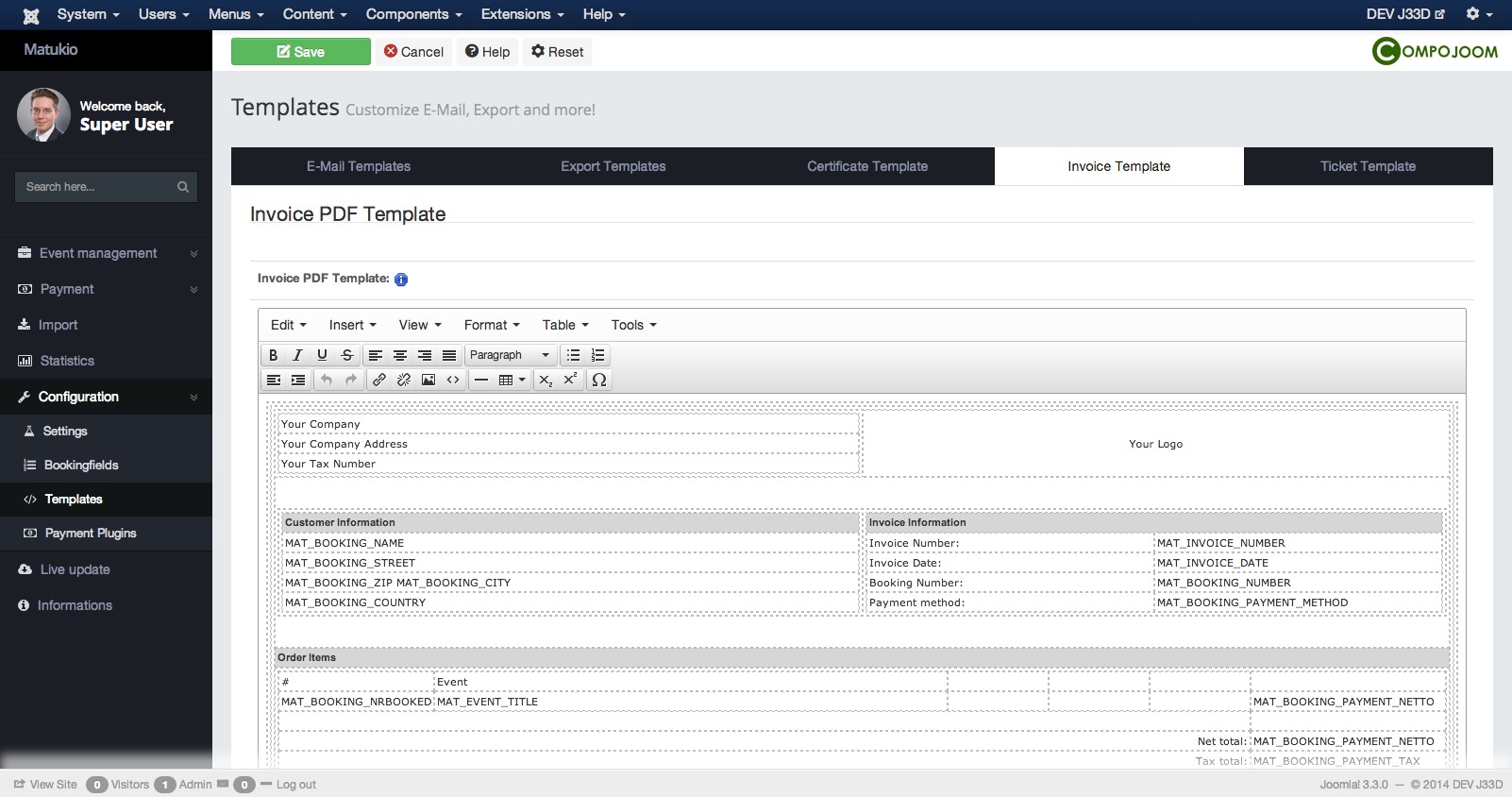In the templates section you can customize the outgoing E-Mails, Export templates, Invoice, Ticket and Certificate design - for example the automatic booking confirmation email. In the templates can use many placeholders (See Chapter 5) which will be replaced with the booking / event data. It is divided into five different tabs:
E-Mail Templates:
Here you can easily customize the booking confirmation email, which is sent to the user and also to the event organizer, as a confirmation after booking an event. (You can disable automatic email sending in the Matukio settings.) All E-Mail Templates are divided into 2 types: HTML and Non-HTML Versions. You only have to change one - according to which E-Mail type you want to use. Both have advantages and disadvantages. HTML E-Mails are a lot more pretty, allowing to use images, multimedia, different fonts and also simple things like bold text. Non-HTML E-Mails therefore work on almost all E-Mail clients, are much smaller and faster. If you use HTML E-Mails you can use any HTML you like in the WYSIWYG-Editor.
Export Templates:
In this tab you can edit the output of the three different export templates (Signature list, participants list and CSV export).
CSV-Template: The code there represents the one line which will be exported per booking. Don't use any returns there, it needs to stay one single line in order to export valid CSV-Code. MAT_CSV_BOOKING_DETAILS is a great time saver, because it automatically outputs every booking field, separated by your CSV divisor (You can change it in the Configuration - Default is ;). If you want to add an additonal old booking field, just add it to the end, for example:
'MAT_BOOKING_NUMBER';'MAT_EVENT_TITLE';MAT_CSV_BOOKING_DETAILS;'MAT_BOOKING_CUSTOM1';'MAT_BOOKING_CUSTOM2'Signature-List Template: This one is separated into three parts, a caption (which is shown as a title on the top of the first page), an intro text (which is also shown only once at the beginning of the first page - by default this section prints out some event informations (only frontend)), the third and last one is the output for every booking of the event. Representing one line of the signature list, which will be replaced with the booking data (one participant per line).
Participants-List Template: This one is also very similar to the signature-list template. Only the third (Single-Participant-Data) differs: In this editor you set the multi-line output for one booking.
Certificate Template: If you use the certification system you can set the code for the automatically generated templates here. It is working as any other template, you can use any place holders etc.
Invoice Template: If you want to use the automatic PDF invoice generation Matukio offers, you can here design the layout here (normal HTML)
Ticket Template: If you want to use the automatic PDF ticket generation Matukio offers, you can here design the layout (normal HTML)
For all templates there many easy place holders (like MAT_BOOKING_NUMBER) to use, ##COM_MATUKIO..## (words starting with ##..##) are used for multi language sites. If you only use only one language you don't need to use them and can just type your text.
To insert the users booking data you use the MAT_BOOKING_FIELDNAME (for example MAT_BOOKING_CITY), which will be replaced through the matching data. For a full list of place holders see Chapter 5! MAT_EVENT_FIELD will be replaced through the event data. MAT_BOOKING_ALL_DETAILS_HTML helps you saving much time, instead of writing every field name you can use this one to display all booking details, including all fields. MAT_EVENT_ALL_DETAILS_HTML does the same for the event data. If you use the NON-HTML version you use _TEXT instead of _HTML.
MAT_SIGNATURE is replaced through the text given in the Matukio settings. (By default: Please do not answer this E-Mail) - you can change this to anything you like.