Hotspots Docs
API Key
Google has recently announced that even a free usage of API (up to a certain number of API calls per month) requires to enable billing on your Google account
In order to get the correct API for the HotSpots to work properly, you should include the following API into your project
Let us explain how to get a proper API key for your HotSPots
- visit Get API Key URL
click on the "Get Started" button in the first step on that page
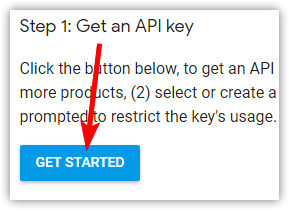
on the new page that will open, select all three products and click on the Continue button
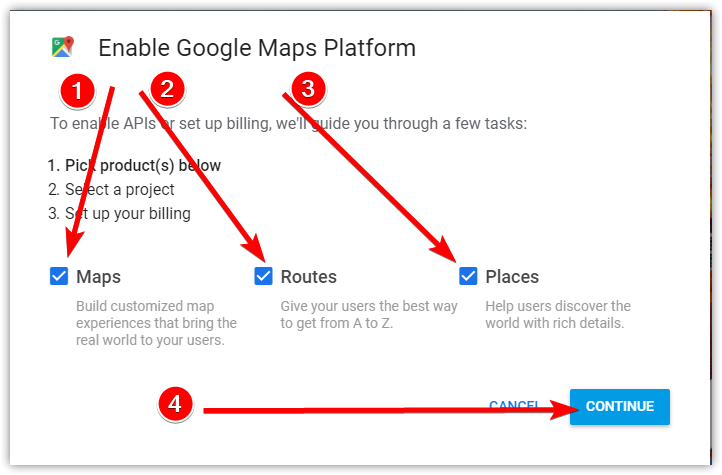
on next page of the wizard, enter your project name and click on the Next button
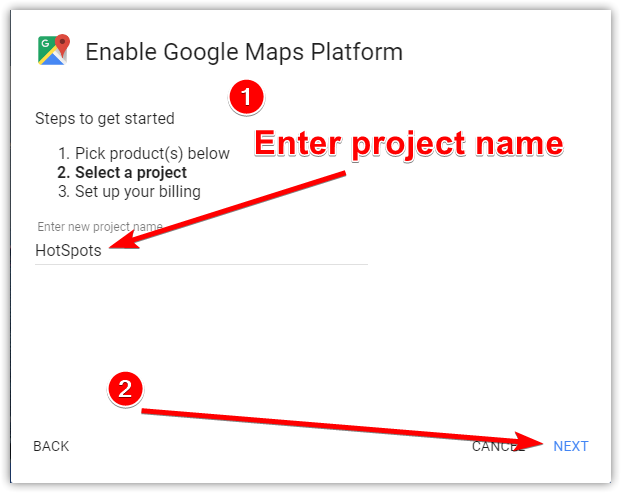
wait until Google finishes project preparation
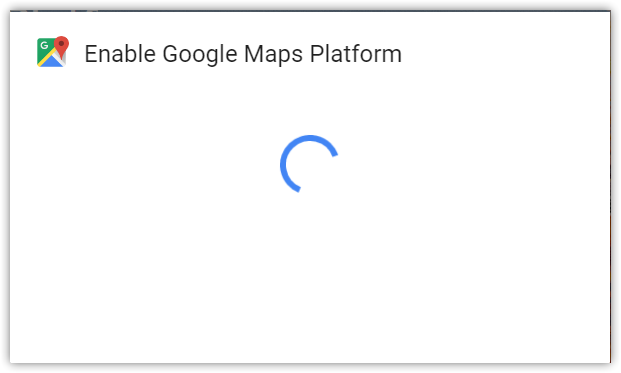
In case you don't have billing enabled already on the account, do it in the next step
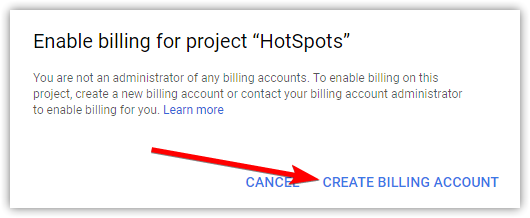
go through the billing process. We won't explain this process here because it is really a straightforward
when you finish setting up the billing process, you will be asked to enable Google Maps Platform so click on the Next button
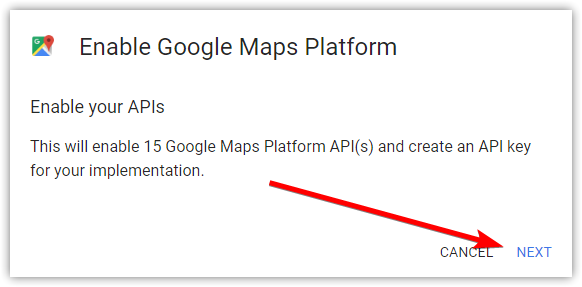
after few moments, you should see the following, showing your API key. Click on the Done
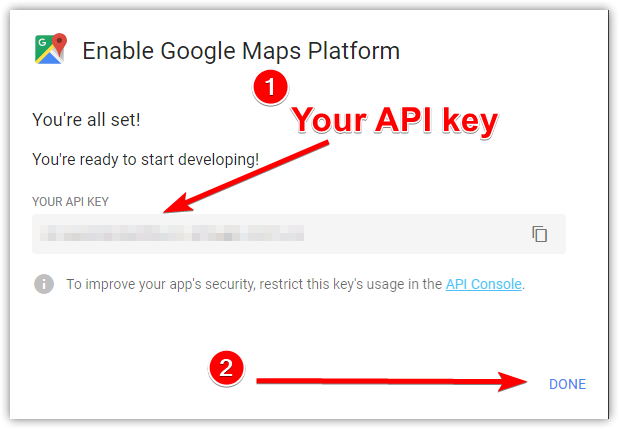
open HotSpots Options in HotSpots Dashboard and input the API key generated in the previous step

If you have followed the process, you will get all the Google Maps API included. For HotSpots, you don't need all of them. You just need the following API enabled
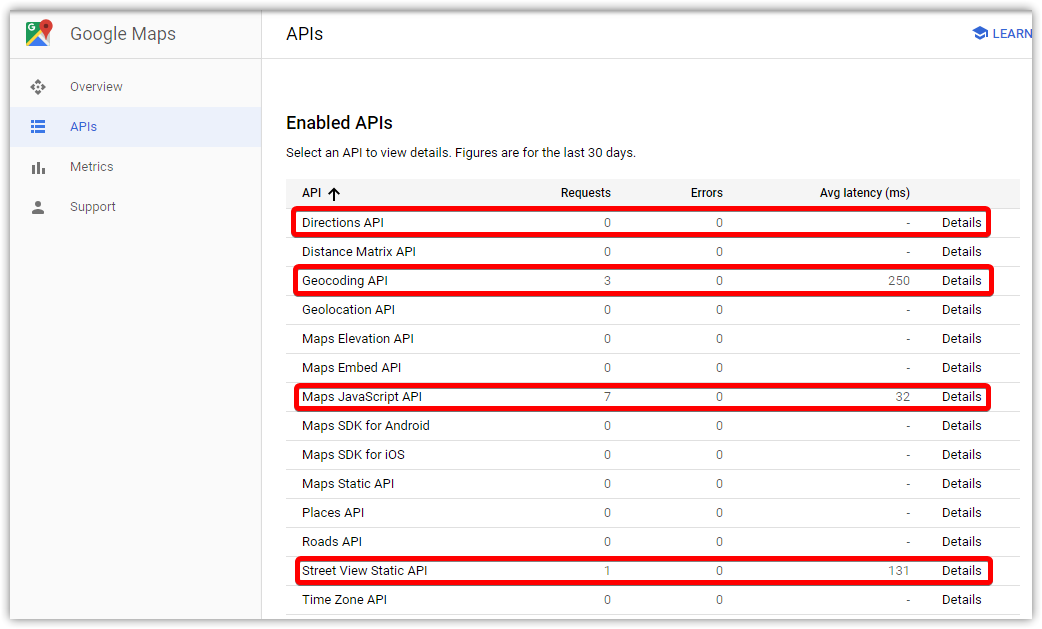
The rest of them, which are not needed, can be disabled for this project by clicking on the Details link next to each API
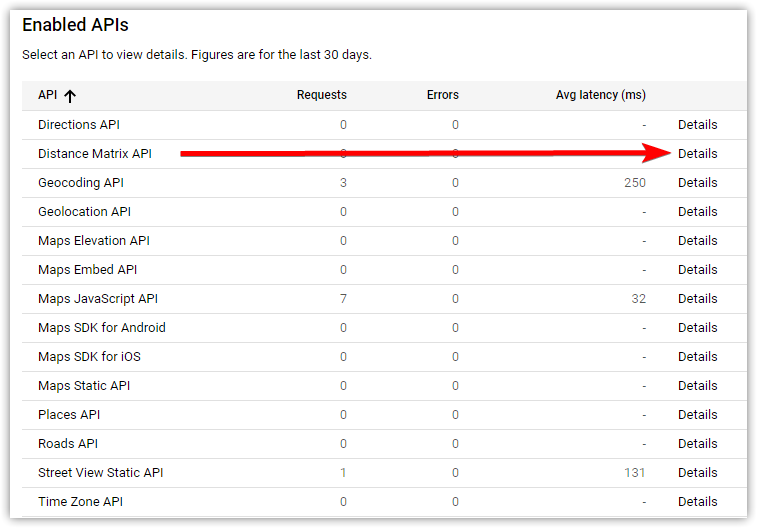
one the API specific page click on the Disable link
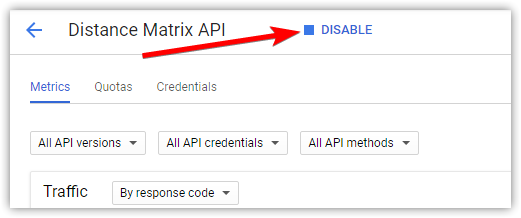
Disabled API will be moved into the Additional APIS section list

repeat steps 12 - 14 for all the APIs which you don't need
In the end, you should leave the following APIs enabled
Directions API
Geocoding API
Maps JavaScript API
Street View Static API

